Using the Rules Library
The Privitar Platform collects all Masking Rules in a shared Library. Unlike other Privitar objects (such as Schemas, Policies and Protected Data Domains), Rules are shared across Teams. That is, Rules can be viewed and used in Policies and Jobs by all Teams. This allows the definition of common Masking Rules that can be used by all users of the Privitar platform in an organization.
Note
Only the Team that originally created a Rule can change it.
For more information about the Rules that are available in Privitar, see 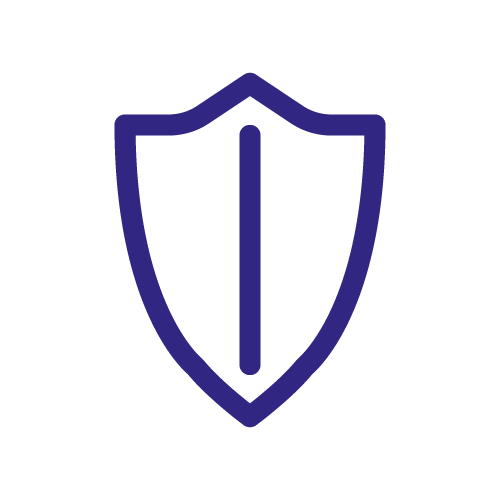 Masking Rule Types.
Masking Rule Types.
To open the Rules Library, click on Policies from the Navigation sidebar, then click on the Rules tab. A list of all the Rules that have been created are displayed.
Creating a Rule
Rules can be created directly from the Rules Library, or while defining a Policy.
To create a Rule from the Rules library:
Click on Create New Rule.
The Add Masking Rule window is displayed.
Enter a name for the rule in the Name field. This is the name that will be used to refer to the rule in Privitar, so enter a name that is meaningful.
Select the rule to apply from the Mask Type list box.
For some of the rules you select, there will be additional options or fields to complete in one or both of the group boxes:
Masking Behavior
Tokenization Behavior
For more information about the options associated with Rules, see
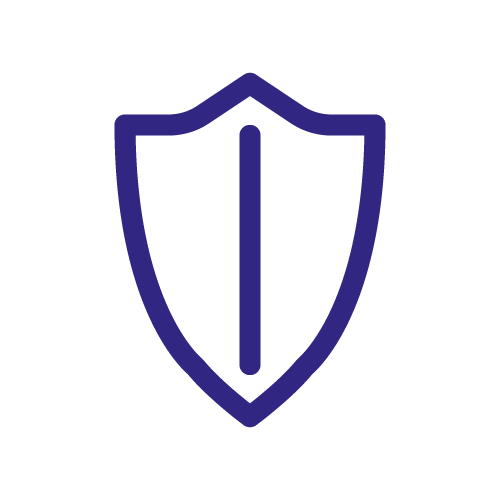 Masking Rule Types.
Masking Rule Types.Click Save to save the Rule.
The new rule will be displayed in the Rule index listing.
Editing a Rule
Rules can be edited directly from the Rules Library.
Note
Editing or deleting a Rule that is applied in Policies, Protected Data Domains and Jobs, including those owned by other Teams, can have unexpected effects and might, for example, invalidate previously generated tokens or data de-identification pipelines using that Rule.
In some scenarios it might be advised to create a new Rule instead.
To edit a rule from the Rules library:
Click on the Rule Name.
The Update masking rule window is displayed.
Edit the Rule name or settings as required.
For more information about the options associated with Rules, see
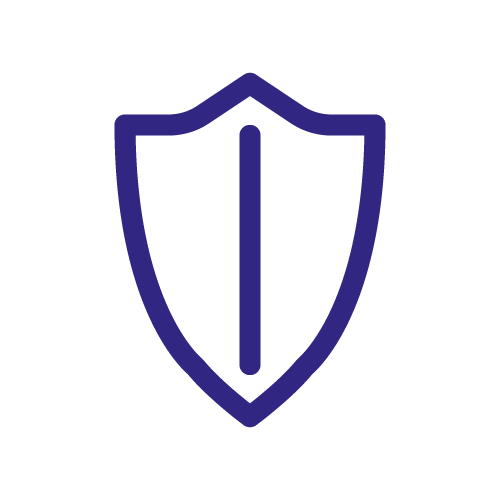 Masking Rule Types.
Masking Rule Types.Click Save to save the changes you have made to the Rule.
If this Rule is used by Policies, Protected Data Domains or Jobs, carefully check what the impact of the Rule change will be. If the rule you have selected has been run at least once in a job to create a Protected Data Domain, a dialog box is displayed describing the dependency. You can download details by clicking on Download Full Details. Only if you are sure you want to proceed, click Confirm.
Viewing which Policies use a Rule
It is possible to view the Policies that are using each Rule from the Used By column in the Rules Library index.
Clicking on Policy in the Used By column for any rule listed in the Rules Library index will list the Policies in your Team that use the Rule. Policies can be inspected or edited from this screen by clicking on the Policy name in the Name column. To go back to the Rules Library, click the Rules tab.
Deleting a Rule
Editing or deleting a Rule that is applied in Policies, Protected Data Domains and Jobs, including those owned by other Teams, can have unexpected effects and might, for example, invalidate previously generated tokens or data de-identification pipelines using that Rule.
To delete a Rule from the Rules library:
Click on the Row Select button to select the Rule that you want to delete.
Click on Delete from the Actions list box.
If this Rule is used by Policies, Protected Data Domains or Jobs, carefully check what the impact of the Rule change will be. If the rule you have selected has been run at least once in a job to create a Protected Data Domain, a dialog box is displayed describing the dependency. You can download details by clicking on Download Full Details. Only if you are sure you want to proceed, click Confirm.
Deleting a rule is a non-reversible action.