Importing and Exporting Configurations
Privitar provides the ability to save the definition of a Schema, a Policy, a Rule, or a Job to a portable file that can be transferred between systems. This allows a configuration to be developed on one instance of Privitar, and then transferred to one or more secondary instances.
This has several uses:
Produce a set of configuration items on a development instance and deploy it to a production instance.
Create a library of reference configurations for various scenarios and deploy them onto multiple instances.
Create backups or 'known good' configuration restore points.
Note
The imported JSON file has to conform to the specific Privitar configuration format. It is not possible to import files from previous Privitar versions.
Importing Linked Configuration Items
When a Schema, Policy, Rule or Job is exported, enough information is included in the file to reconstruct the item in its entirety. This means that:
Exporting a Policy also includes all of its associated Rule definitions, and a Schema definition.
Exporting a Job also includes a Policy definition with all of its Rule definitions, and a Schema definition.
When importing, Privitar provides the choice of whether these linked configuration items should also be imported as new items, or whether existing compatible items should be used.
For example, consider importing a Policy. The file also contains a Schema definition. There are two ways the Policy can be imported:
Create a new Policy and a new Schema.
Create a new Policy, linked to an existing Schema that is compatible with the Policy.
These choices are presented when a Policy is imported.
Exporting a Configuration
To export the configuration file for a Schema, Policy, Rule or Job:
Locate the item to be exported in the appropriate index listing.
Select the item using the selector in the first column of the index listing.
Select Export from the Actions list box.
The selected item will be downloaded to your local computer.
Importing a Configuration
To import the configuration file for a Schema, Policy, Rule or Job:
Use the navigation panel to access the index listing for the type of item to be imported.
Select Import from the Actions list box.
Either drag the file onto the dialog, or use the link to browse for the file locally.
Follow the steps on the Import Policy dialog box to indicate which items should be imported. For example, the dialog box for importing a Policy is:
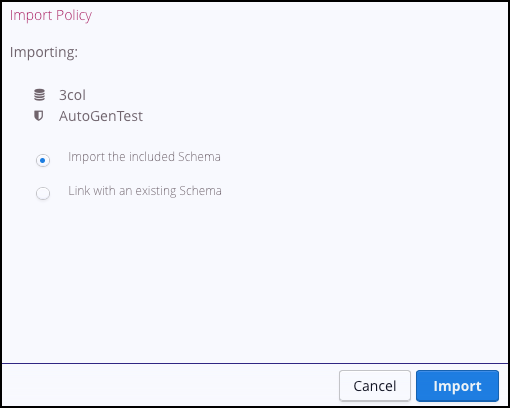
Select whether any items that are associated with the imported item should be imported or linked with an existing item.
Click the Import button.
The file is imported into Privitar.
Imported items are distinguished from existing items in Privitar with similar names using a suffix that indicates the time of creation. For example:
Employees Schema (imported 2017-10-21 14:36:25)
