Data Ingestion and Replication
- Data Ingestion and Replication
- All Products

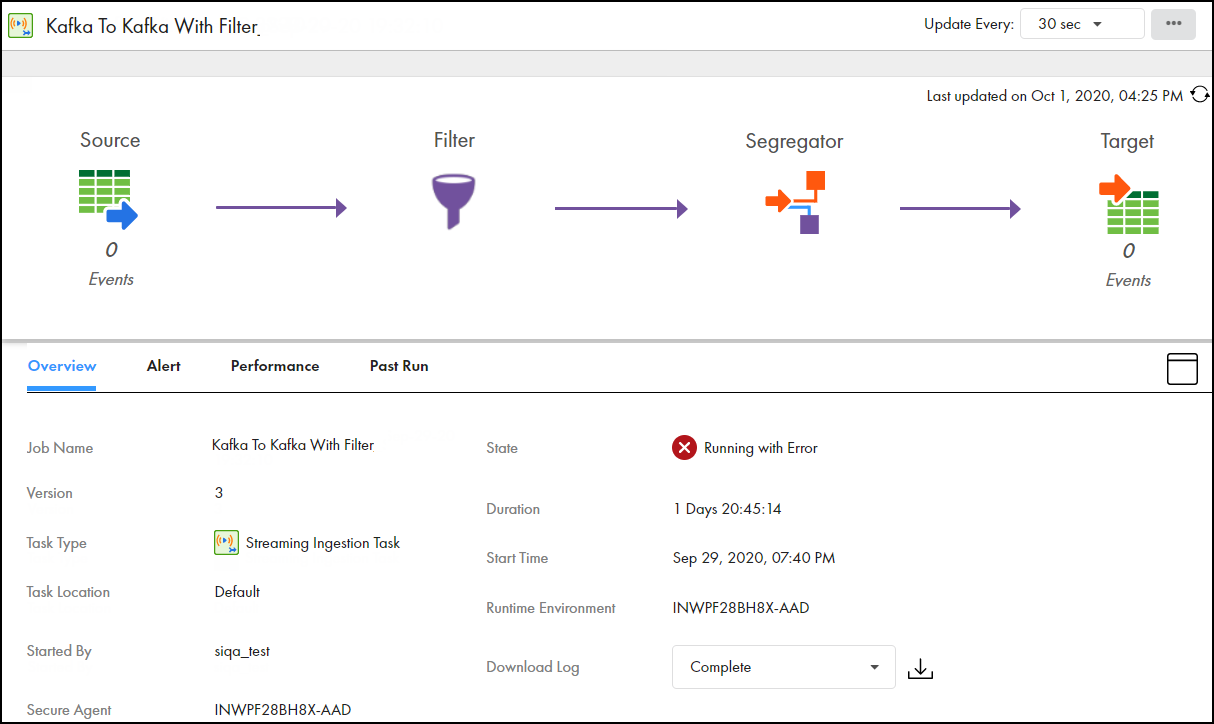
Property
| Description
|
|---|---|
Job Name
| The name of the job.
|
Version
| The version number of the job.
|
Task Type
| The task type of
streaming ingestion task.
|
Task Location
| The project or project folder that contains the
streaming ingestion task.
|
Started By
| The name of the user who deployed the job.
|
Secure Agent
| The location where the Secure Agent is running.
A warning symbol near the Secure Agent indicates that the Secure Agent is either offline or not reachable.
|
State
| The state of the job.
A job can have one of the following states:
|
Duration
| Total time the job ran before it is undeployed. The total time is shown in
hh:mm:ss format.
|
Start Time
| The date and time when the job was deployed.
|
Runtime Environment
| Name of the runtime environment that the job uses to run.
|
Download Log
| Level of log that you want to download for a running job.
You can download one of the following logs:
To download a log to your local system, click the
Download icon.
|
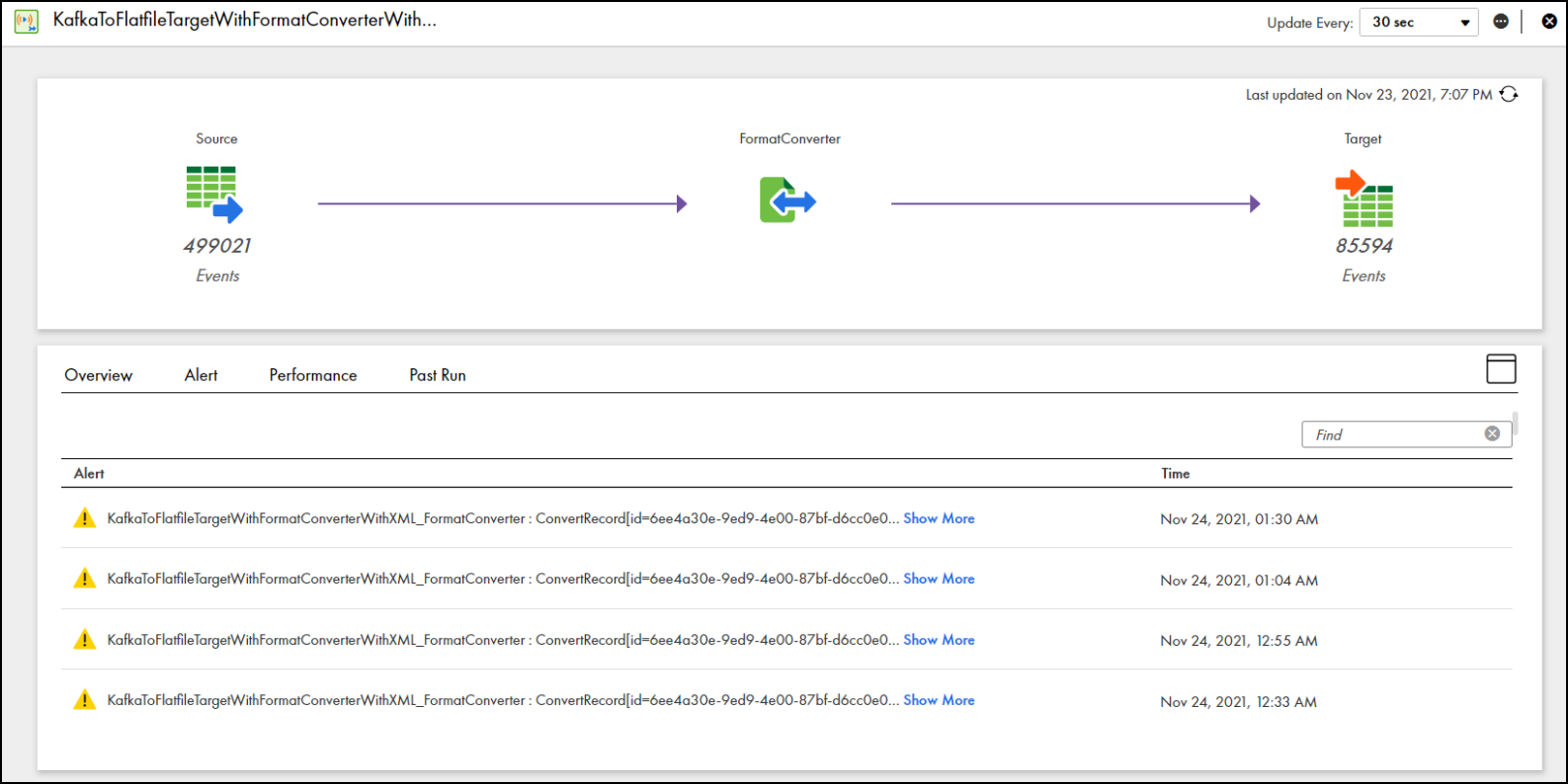
Property
| Description
|
|---|---|
Alert
| The messages or a group of messages that the job returns when a deployed job encounters a warning.
|
Time
| The date and time when the event occurred.
|
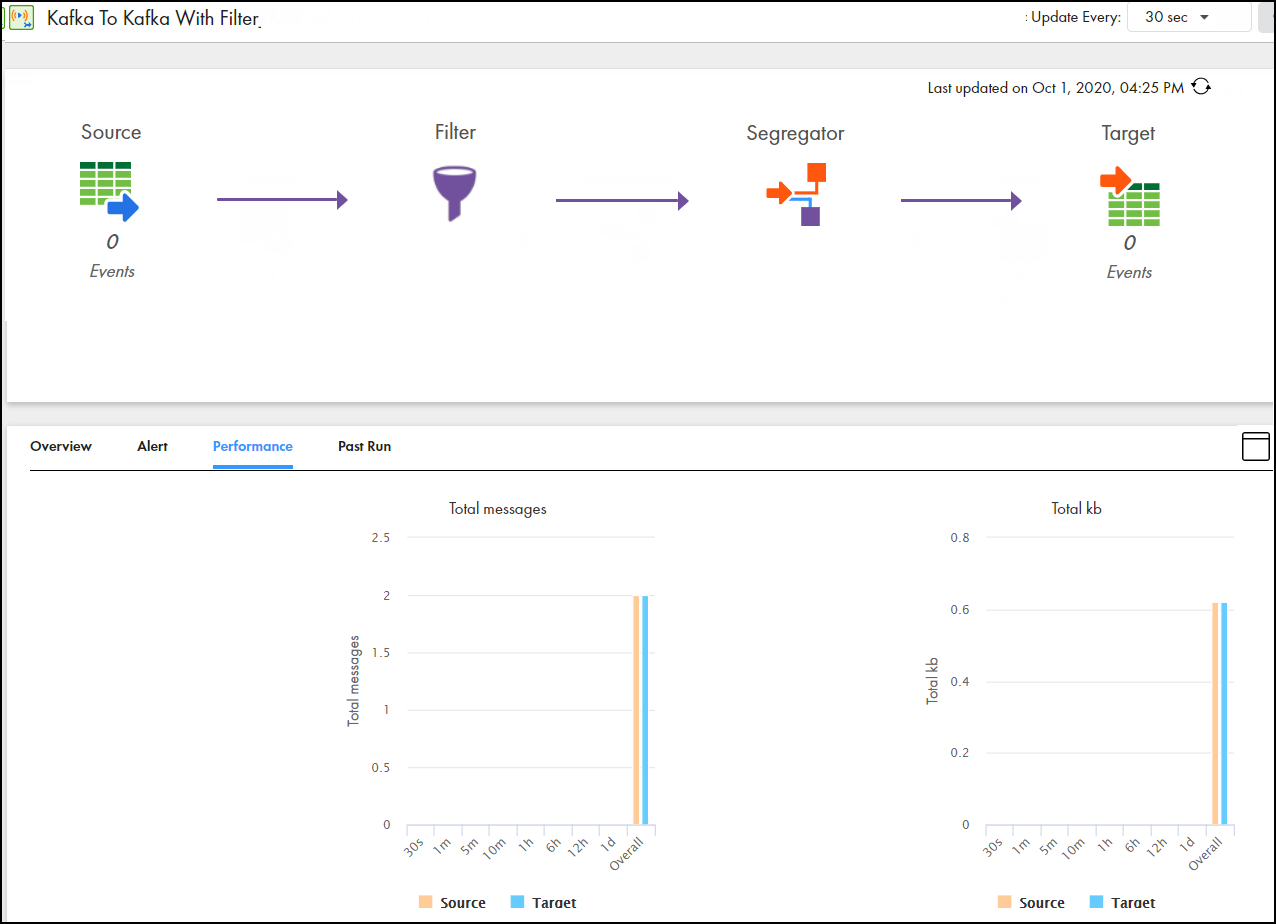
Property
| Description
|
|---|---|
Total messages
| The average number of messages streamed per second.
|
Total kb
| The average kilobits of messages streamed per second.
|
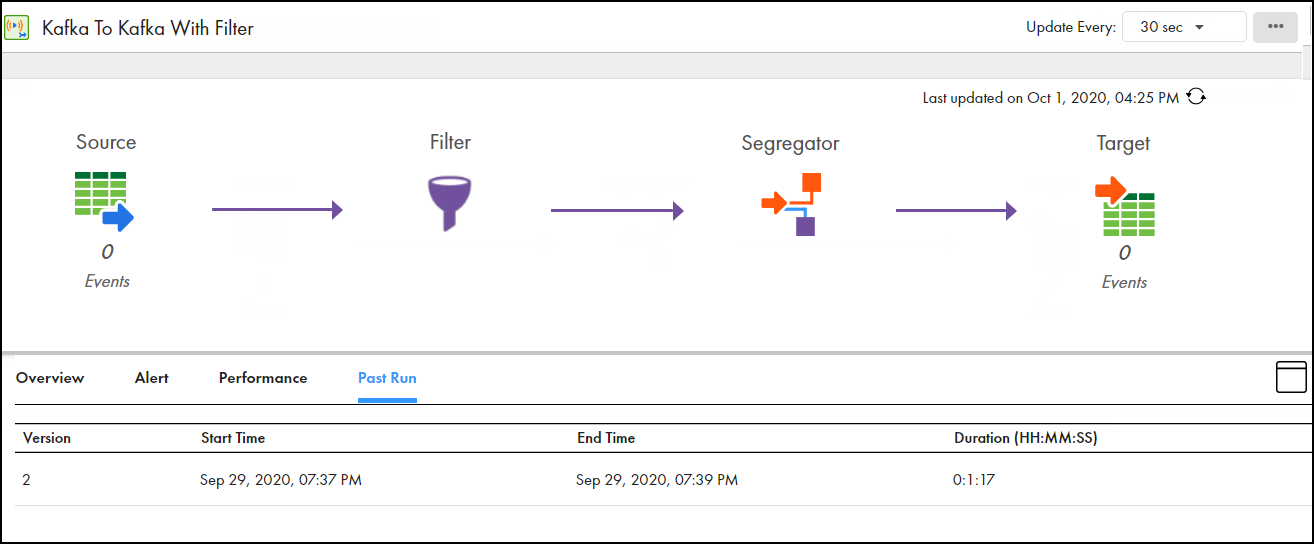
Column
| Description
|
|---|---|
Version
| The version number of the job.
|
Start Time
| The date and time when the job was deployed.
|
End Time
| The date and time when the job was undeployed.
|
Duration
| Total time the job ran before it is undeployed. The total time is shown in
hh:mm:ss format.
|