Data Ingestion and Replication
- Data Ingestion and Replication
- All Products

Field
| Description
|
|---|---|
Replication Slot Name
| Specify the unique name of a PostgreSQL replication slot.
A slot name can contain Latin alphanumeric characters in lowercase and the underscore (_) character.
Maximum length is 63 characters.
Each database ingestion task must use a different replication slot.
|
Replication Plugin
| Select a PostgreSQL replication plugin. Options are:
|
Publication
| If you selected pgoutput as the replication plugin, specify the publication name that is used by this plugin.
This field is not displayed if you selected wal2json as the replication plugin.
|
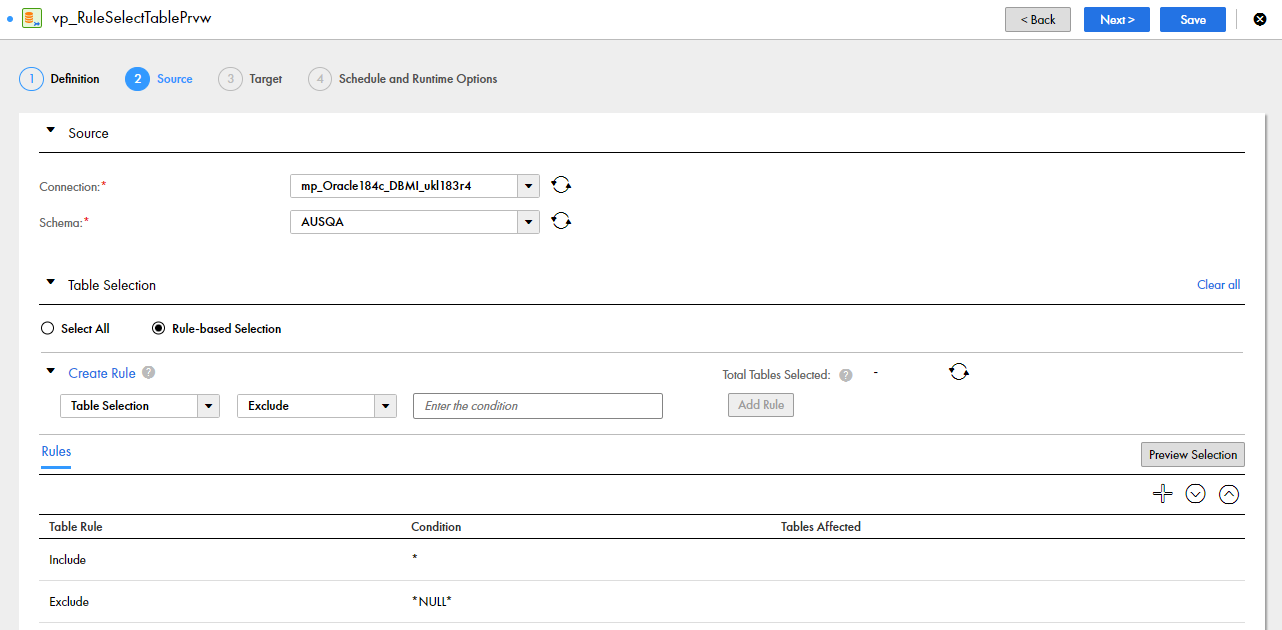
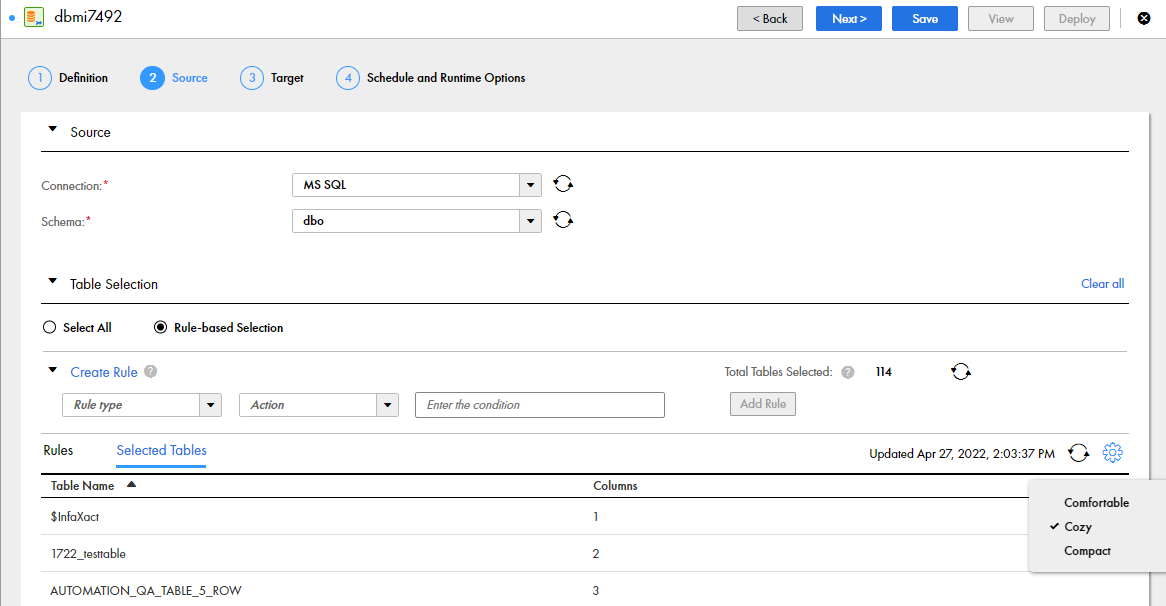
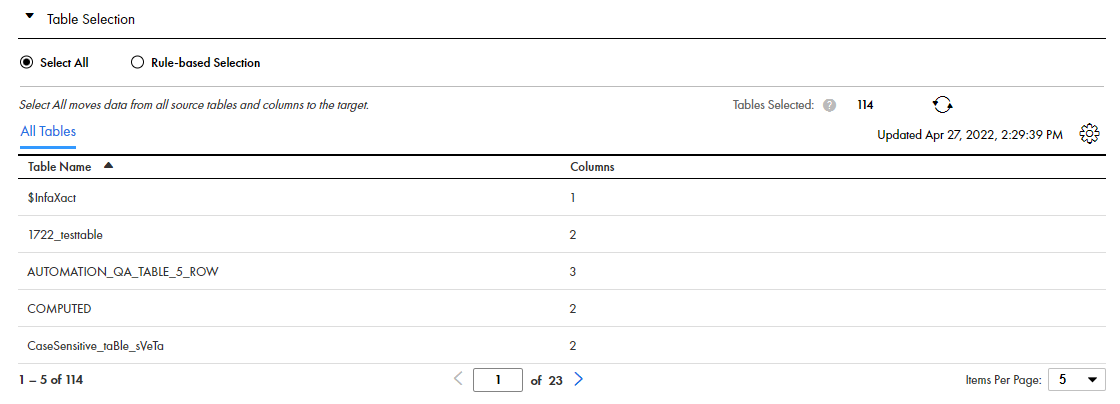
status,schema_name,table_name,object_type,column_name,comment
Field
| Description
|
|---|---|
status
| Indicates whether Mass Ingestion Databases excludes the source table or column from processing because it has an unsupported type. Valid values are:
|
schema_name
| Specifies the name of the source schema.
|
table_name
| Specifies the name of the source table.
|
object_type
| Specifies the type of the source object. Valid values are:
|
column_name
| Specifies the name of the source column. This information appears only if you selected the
Columns check box.
|
comment
| Specifies the reason why a source object of an unsupported type is excluded from processing even though it matches the selection rules.
|
Field
| Source and Load Type
| Description
|
|---|---|---|
Disable Flashback
| Oracle - Initial loads
| Select this check box to disable Mass Ingestion Databases use of Oracle Flashback when fetching data from the database.
The use of Oracle Flashback requires users to be granted the EXECUTE ON DBMS_FLASHBACK privilege, which is not necessary for initial loads.
This check box is selected by default for new initial load tasks. For existing initial load tasks, this check box is cleared by default, which causes Oracle Flashback to remain enabled.
|
Include LOBs
| Oracle and PostgreSQL - Initial loads with Amazon Redshift, Amazon S3, Google Big Query, Google Cloud Storage, Microsoft Azure Data Lake Storage Gen2, Microsoft Azure Synapse Analytics, and Snowflake targets
SQL Server with the following load types:
| Select this check box if the source contains the large-object columns from which you want to replicate data to an Amazon Redshift, Amazon S3, Google Big Query, Google Cloud Storage, Microsoft Azure Data Lake Storage Gen2, Microsoft Azure Synapse Analytics, or Snowflake target.
Large-object data types are:
For initial loads:
For incremental loads and combined loads:
|
Enable Persistent Storage
| All sources except PostgreSQL - Incremental and combined initial and incremental loads
| Select this check box to enable persistent storage of transaction data in a disk buffer so that the data can be consumed continually, even when the writing of data to the target is slow or delayed.
Benefits of using persistent storage are faster consumption of the source transaction logs, less reliance on log archives or backups, and the ability to still access the data persisted in disk storage after restarting a database ingestion job.
For PostgreSQL CDC sources, persistent storage is required and cannot be disabled.
|
Restart Point for Incremental Load
| All sources - Incremental and combined initial and incremental loads
| Set this field if you want to customize the position in the source logs from which the
database ingestion job starts reading change records the first time it runs.
Earliest Available and
Position options are not supported for MongoDB sources.
Options are:
The default is
Latest Available .
|
Fetch Size
| MongoDB - Initial and incremental loads
| For a MongoDB source, the number of records that a
database ingestion job must read at a single time from the source. Valid values are 1 to 2147483647. The default is 5000.
|