Data Ingestion and Replication
- Data Ingestion and Replication
- All Products

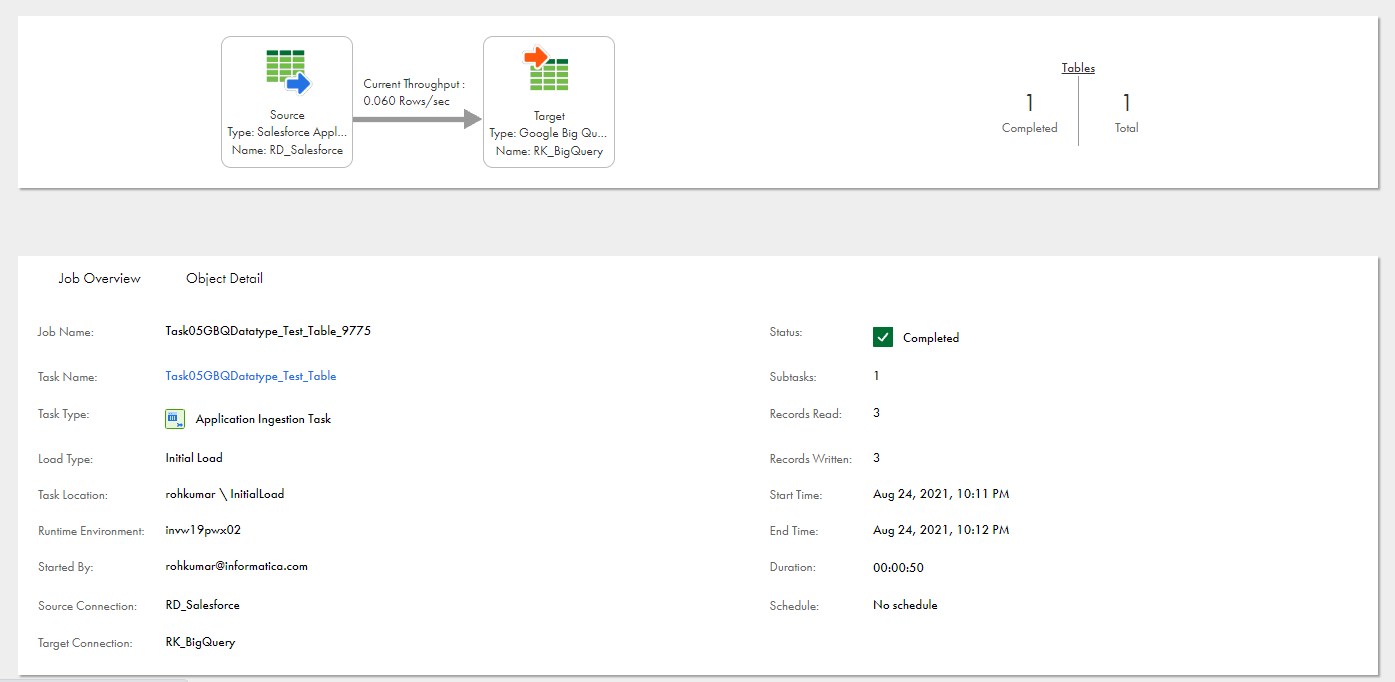
Property
| Description
|
|---|---|
Job Name
| The name of the job.
Application ingestion job names have format
task name -job instance number .
|
Task Name
| The name of the associated ingestion task. You can click the task-name link to view or edit task details in Mass Ingestion, if necessary. If you edit the task, you must redeploy it for the updated task definition to be used for a job.
|
Task Type
| The type of task, which is
Application Ingestion Task .
|
Load Type
| The type of load operation that the job performs. Options are:
|
Task Location
| The project or project folder that contains the ingestion task definition.
|
Runtime Environment
| The name of the runtime environment that the job uses to run.
|
Started By
| The name of the user who started the job.
|
Source Connection
| The name of the source connection.
|
Target Connection
| The name of the target connection.
|
Status
| The status of the job, which can be one of the following values:
|
Subtasks
| The number of subtasks that the
application ingestion job used to propagate data from source objects to the target. When a job runs, it uses a separate subtask to process each source object.
|
Records Read
| The number of records that were read from the source.
The first time you run a job associated with an application ingestion combined initial and incremental load task, the
Records Read count might be greater than the total number of object-level DML change records read. This behavior occurs because the initial load portion of combined processing always starts after change data capture begins. As a result, some change records are included in the
Records Read count before initial load processing starts and adds more records to the count.
|
Records Written
| For a Microsoft Azure Synapse Analytics target, the number of records written to the intermediate Microsoft Azure Data Lake Storage files.
For a Snowflake target, the number of records written to the internal staging area that is created when the job runs.
|
Start Time
| The date and time when the job was deployed.
|
End Time
| The date and time when the job ended because it completed processing, was stopped, or failed. This field is not displayed for running jobs
|
Duration
| The amount of time, in the hh:mm:ss format, that the job ran before it ended.
|
Log
| For incremental load jobs and combined initial and incremental load jobs, you can download the job execution log for the entire job run. Select one of the following log types:
To download a log to your local system, click the Download icon.
For initial load jobs, you can get the job log for a specific source object from the
Object Detail tab.
|
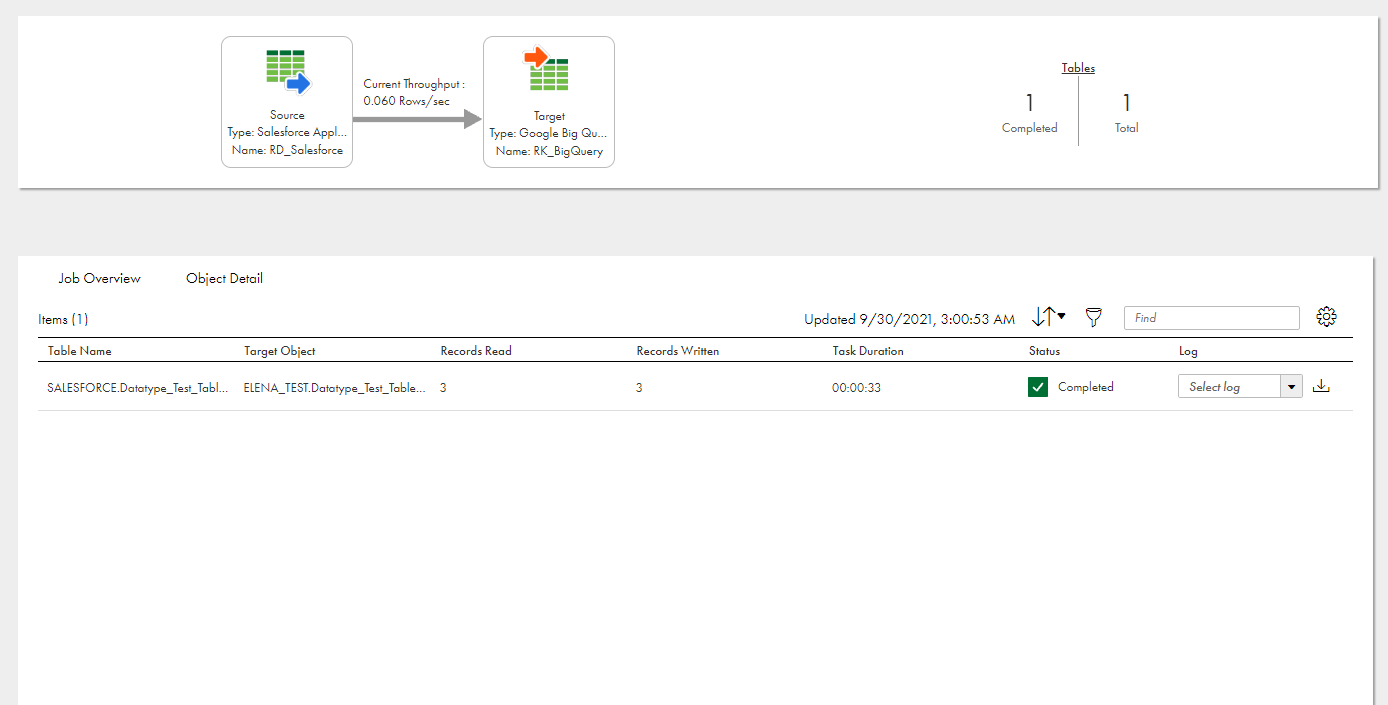
Column
| Description
|
|---|---|
Table Name
| The name of the source object or view for which data was propagated to the target.
For an incremental load job or a combined initial and incremental load job, click the arrow icon to the left of the object name to display detailed counts of LOBs, Inserts, Deletes, Updates, and DDL statements processed. For a combined initial and incremental load job, the Unload Count field is also displayed to show the number of records that the initial load portion of processing read from the source. The following usage notes apply to the detailed CDC counts:
|
Target Object
| The name of the target table that is mapped to the source object.
|
Records Read
| For an initial load job, the number of records that were read from the source. For other load types, this information is available only at the job-level on the
Job Overview tab.
|
Records Written
| This information is available only at the job-level on the
Job Overview tab.
For a Microsoft Azure Synapse Analytics target, the number of records written to the intermediate Microsoft Azure Data Lake Storage files.
For a Snowflake target, the number of records written to the internal staging area that is created when the job runs.
|
Task Duration
| For an initial load job, the amount of time the subtask that processed the source table ran before it completed or was stopped. For other load types, this information is available only at the job-level on the
Job Overview tab.
When a job runs, it uses a separate subtask to process each source table.
|
Stage
| For a combined initial and incremental load job, this column shows the stage in the transition from initial load processing to CDC processing for the table-specific job subtask. This column does not appear for other load types.
The stage can be one of the following values:
|
Status
| The status of the job subtask for the source object.
If the job stops running, the subtask status reflects the status last collected before the job ended. For example, the job might be aborted but the subtask is in a Running status.
The state can be one of the following values:
If a DDL change occurs on a source table and then you resume the job, the table subtask state might not change as expected until the first DML operation occurs on the source table.
|
Log
| For initial load jobs, you can download the job execution log for a source object. Select one of the following log types:
For incremental load jobs, you can
get the complete log for the entire job run from the
Job Overview tab.
For combined initial and incremental load jobs, you can download the
Stage Log . This log covers the transition from initial to incremental loading for a source object.
To download a log locally, click the Download icon.
If you undeployed the job, you can download the log for a table only if the associated task has not been deleted.
|
Actions menu > Resync
| For a subtask in a combined initial and incremental load job, if the subtask stage is
Normal and the subtask state is any state other than
Queued or
Starting , the Actions menu is displayed on the right end of the subtask row. From the Actions menu, you can select
Resync to resynchronize the source and target objects. For more information, see "Resynchronizing source and target objects" in Mass Ingestion help.
|
Column
| Description
|
|---|---|
Level
| Severity level of the alert message.
|
Code
| Alphanumeric code that identifies the alert type.
|
Details
| Description of the event that raised the alert message.
|
Time
| Date and time when the event occurred.
|