PowerExchange Adapters for PowerCenter
- PowerExchange Adapters for PowerCenter 10.2
- All Products

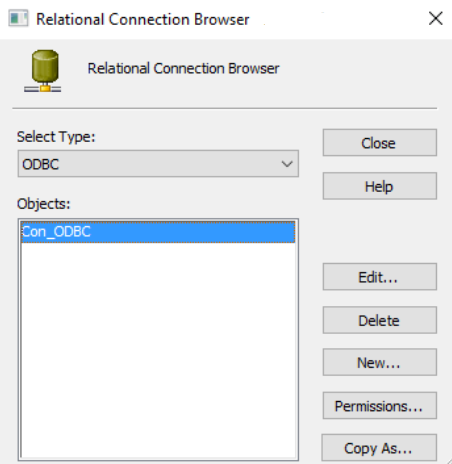
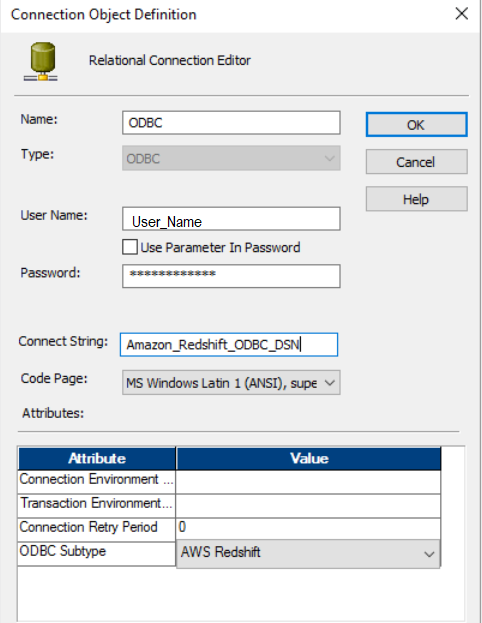
Relational Connection Property
| Description
|
|---|---|
Name
| Enter a name for the connection.
|
Type
| The connection type is set by default. You cannot edit this value.
|
User Name
| Enter the user name to connect to the Amazon Redshift database.
|
Password
| Enter the password to connect to the Amazon Redshift database.
|
Connect String
| Enter the name of the ODBC data source that you created for the Amazon Redshift database.
|
Code Page
| Select the code page that the PowerCenter Integration Service must use to read or write data.
|
Attributes
| Enter the
ODBC Subtype attribute value as
AWS Redshift .
|