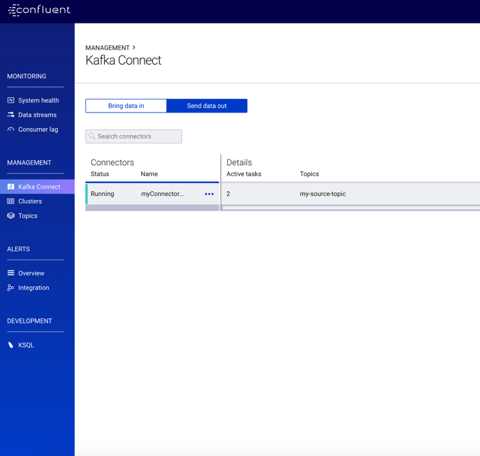Configuration using Confluent Control Center
To configure the Privacy Platform plug-in using the Confluent Control Center, follow the procedure below. This procedure must be followed for both Privitar Connector plug-ins:
PrivitarSinkConnectorUnmaskPrivitarSinkConnector
The procedure below is for the PrivitarSinkConnector plug-in. The same procedure needs to be repeated for the UnmaskPrivitarSinkConnector plug-in:
Select Kafka Connect in the side bar.
Go to the SINKS tab.
Click + New sink.
Select the topic from where you want to consume the data:
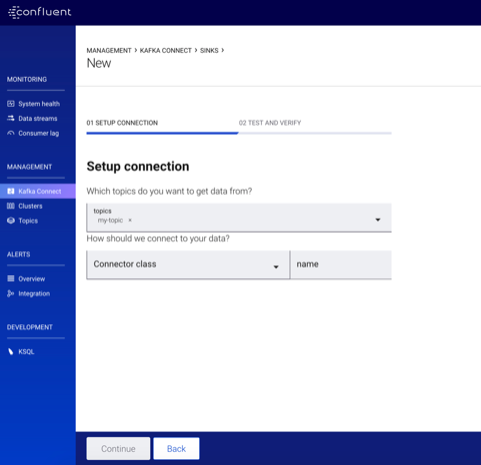
Click Continue.
Select the Connector class to be
PrivitarSinkConnectorand give a name to the Connector instance: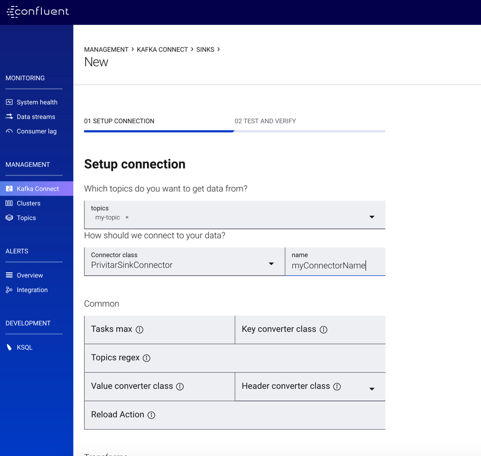
Add the configuration of the connector. (See Configuration Options for more information on the configuration options.)
Click Continue to review the configuration before submitting the configuration to Kafka Connect.
You will be able to see the Connector running: