Creating a Schema from an AWS Glue Data Catalog
A Schema can be created by importing table definitions from an AWS Glue Data Catalog. You can import multiple tables from the AWS Glue Data Catalog to build a Schema and then edit the tables and columns using Privitar to finalize the Schema definition.
The process of importing from an AWS Glue Data Catalog requires the details of an associated AWS Glue environment which Privitar must connect to in order to read table definitions. This environment depends on the Privitar configuration and may not be available on all Privitar installations.
For more information about setting up AWS Glue in Privitar, see AWS Glue Environment Configuration.
Once a Schema has been imported, tables and columns can also be added or modified if required to finalize the Schema definition. For more information, see Adding Tables and Columns to a Schema.
Connecting to an Environment's AWS Glue Data Catalog configuration
To import a Schema from an Environment's AWS Glue Data Catalog configuration, follow these steps:
Select Schemas from the Navigation sidebar. The Schemas page is displayed.
Click on Create New Schema. The New Schema window is displayed.
Enter a name for the new Schema in the Name field.
Select Import from AWS Glue Data Catalog from the Import tables list box. The Import from AWS Glue Data Catalog window is displayed.
Select an Environment with the desired AWS Glue Data Catalog configuration from the Environment list box.
If the tables that you are importing contain Date or Timestamp fields, Privitar will import these tables according to the following default Date and Timestamp formats:
Date Format:
yyyy-MM-ddTimestamp Format:
yyyy-MM-dd'T'HH:mm:ss
If you want to change this format, click on the Cog icon. Update the formats and click on OK.
Click on Fetch Tables.
The table details are fetched from the location specified and displayed in the left-hand pane.
Use the Eye icon to the right of a table to inspect the contents of a table. For example:
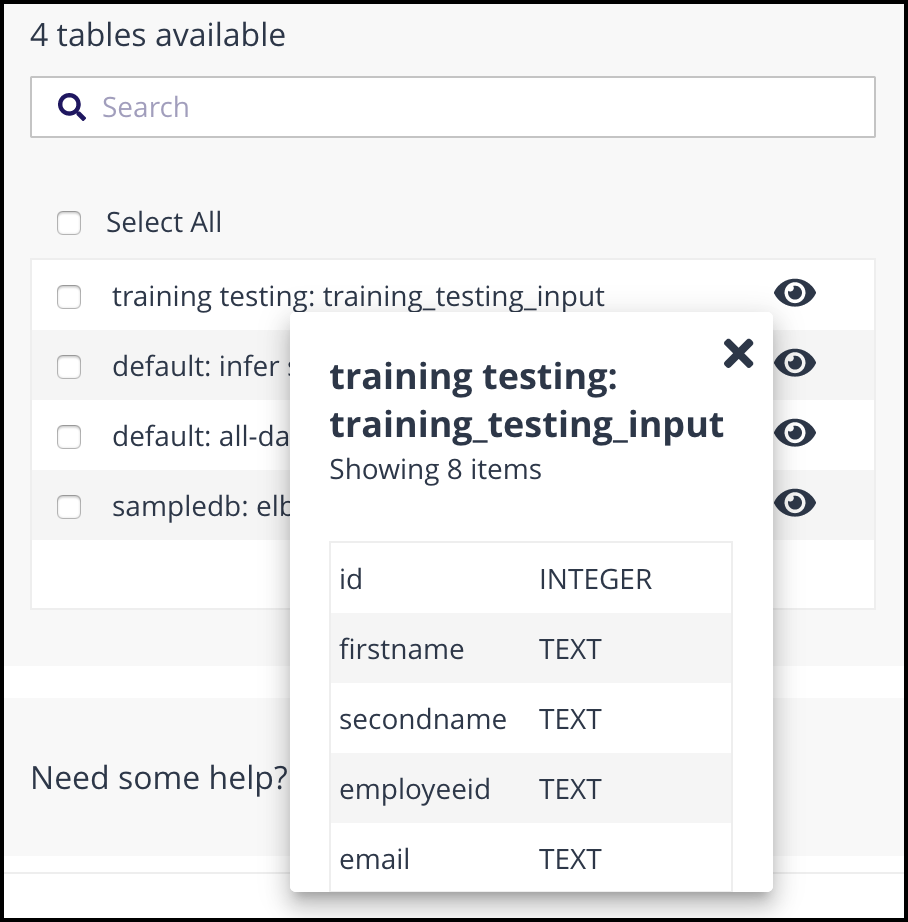
Pick the tables to import by selecting the checkbox alongside each table. The selected table is added to the list of tables to import in the right-hand pane.
To quickly select all tables, use the Select All checkbox. You can also use Shift-click to select a number of tables.
To de-select a table from the list of tables to import, click on the Trash icon.
Click on Import tables to add the selected tables to the Schema.
The tables are imported and the New Schema window is updated with the tables that have been imported.
Click on a table in the left-hand pane to preview its definition on the right, and to make any edits to any of the columns included in the table. For more information about the editing actions and how to finalize the Schema definition, see Adding Tables and Columns to a Schema.
Click on Save to save the new Schema.
The new Schema is added to the list of Schemas on the Schemas page.